SmarterMail 7.x series
12. How to change your settings in SmarterMail
This tutorial will show you how to change your settings in SmarterMail
This tutorial assumes you are already logged in to SmarterMail
1) Click Settings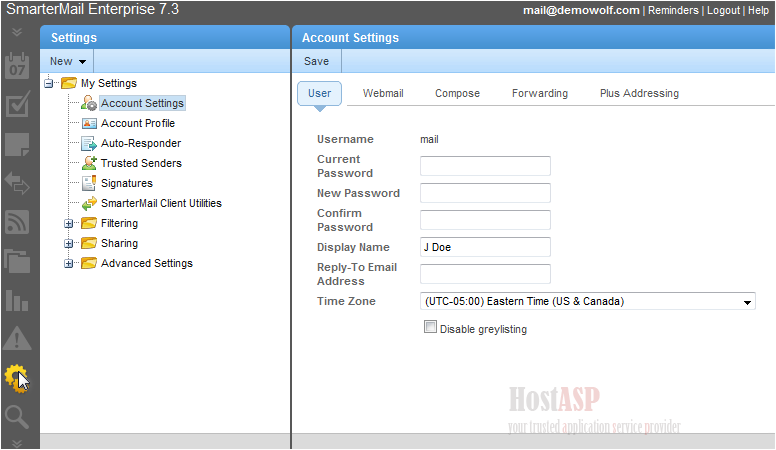
2) Click Account Settings
On the User tab, you can edit your password, display name, reply-to email address, and time zone
3) Select your time zone from the drop-down menu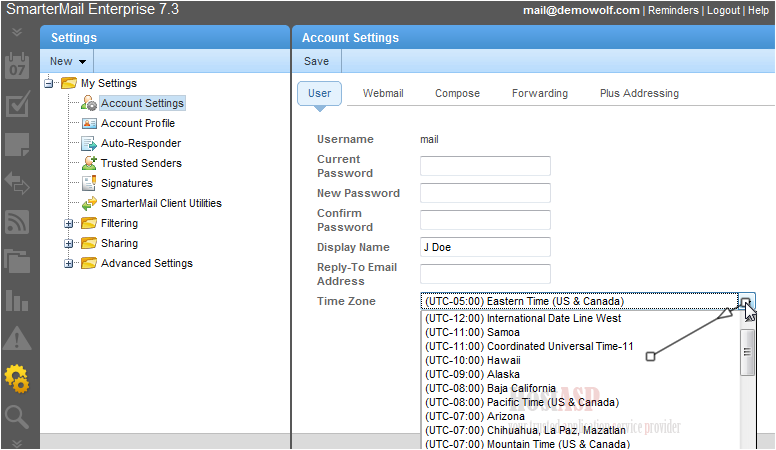
4) Now click the Webmail tab
On this page, you can edit your initial login page, display format, preview pane, and more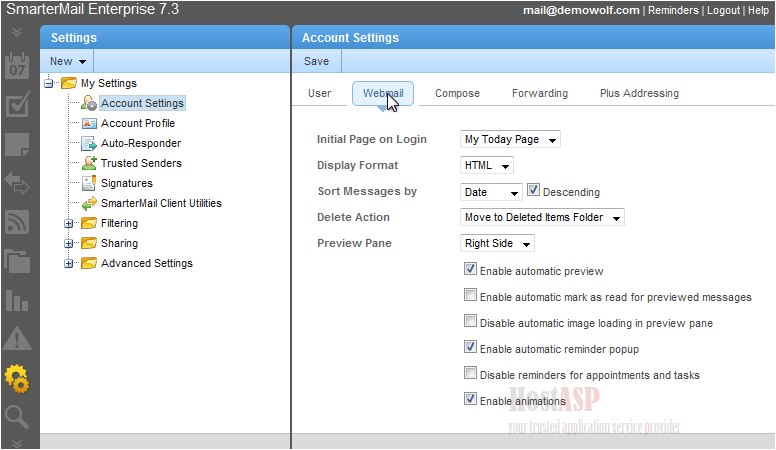
5) We will change the delete action which will determine what SmarterMail does with messages we want to delete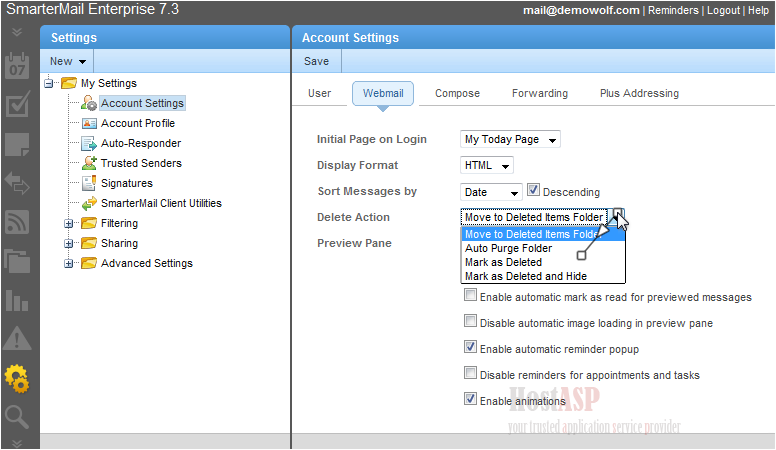
6) Go to the Compose tab
On the compose tab, you can change the compose format, font, size, text encoding, forwarding method, and more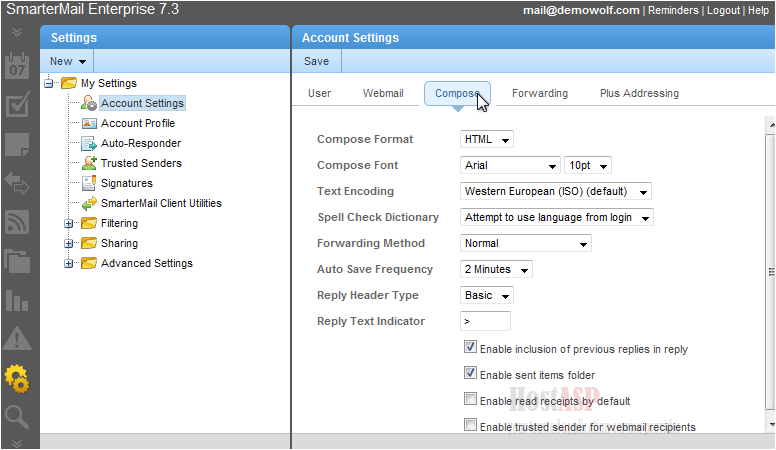
7) To change the font, select a new font from the drop-down list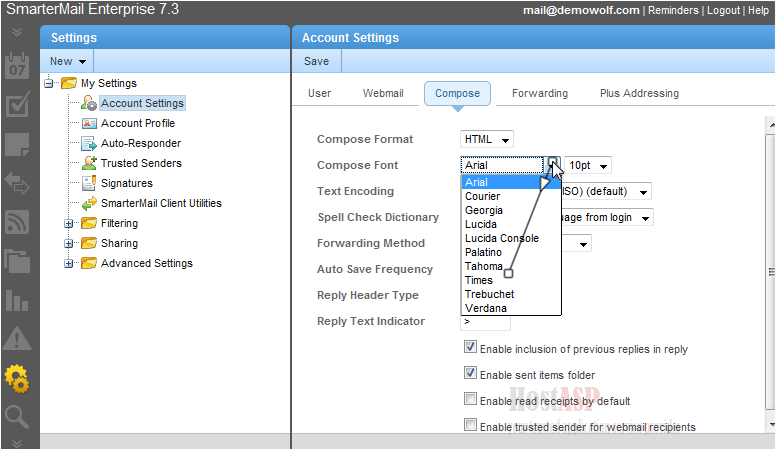
8) Select the font size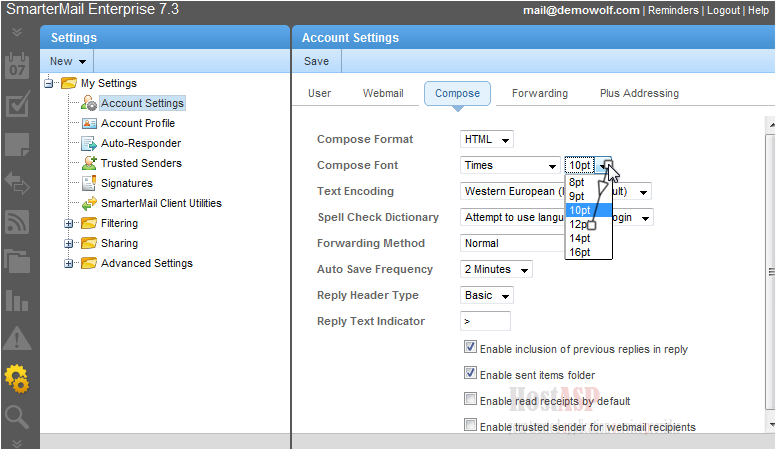
9) You can set the autosave frequency to save your email drafts as you write them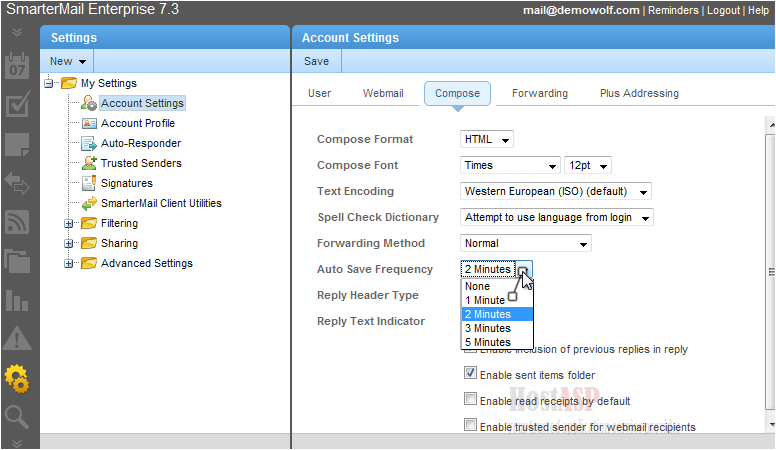
10) Click Forwarding
You can have SmarterMail forward all emails you receive to a different email address by enabling this option and entering another address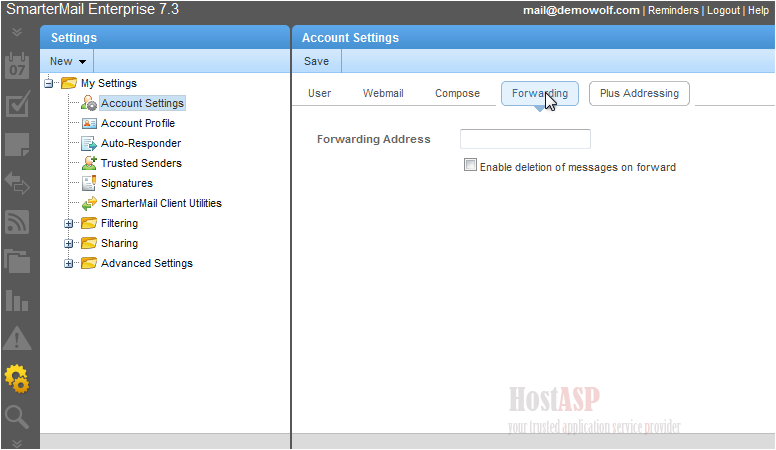
11) Go to Plus Addressing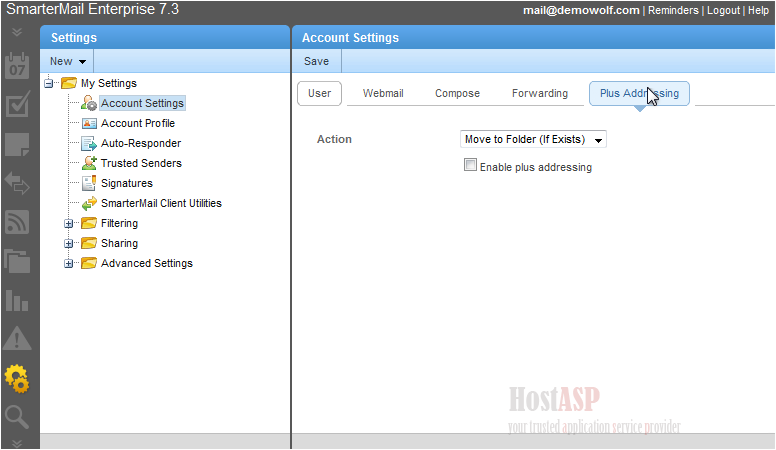
12) When you are finished adjusting your settings, click the Save button
Success! Our settings have been saved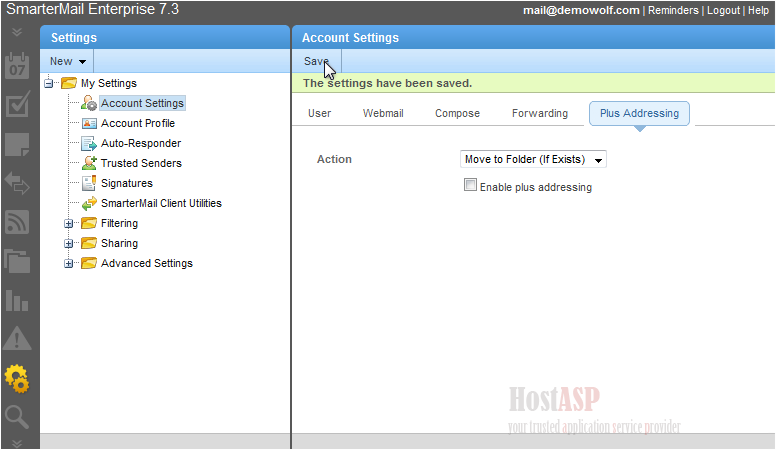
This is the end of the tutorial. You now know how to change your settings in SmarterMail