SmarterMail 7.x series
14. How to setup Content Filtering in SmarterMail
This tutorial will show you how to set up content filtering in SmarterMail
This tutorial assumes you are already logged in to SmarterMail
Content filtering is an advanced method of sorting incoming mail
1) Go to the Settings tab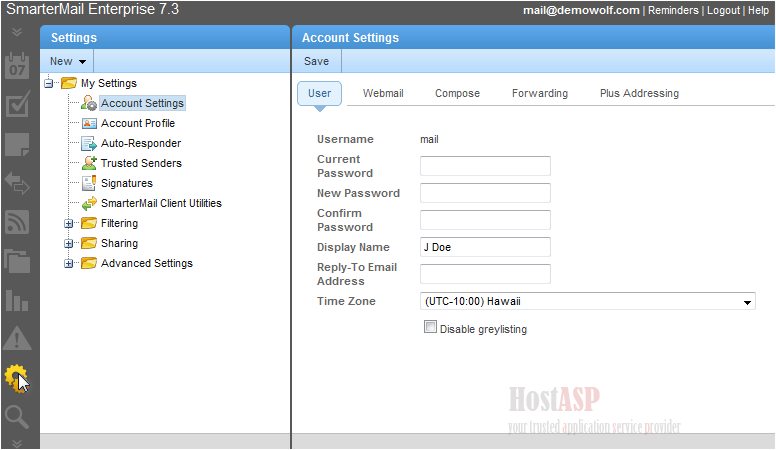
2) Click the + sign next to the Filtering folder to expand the list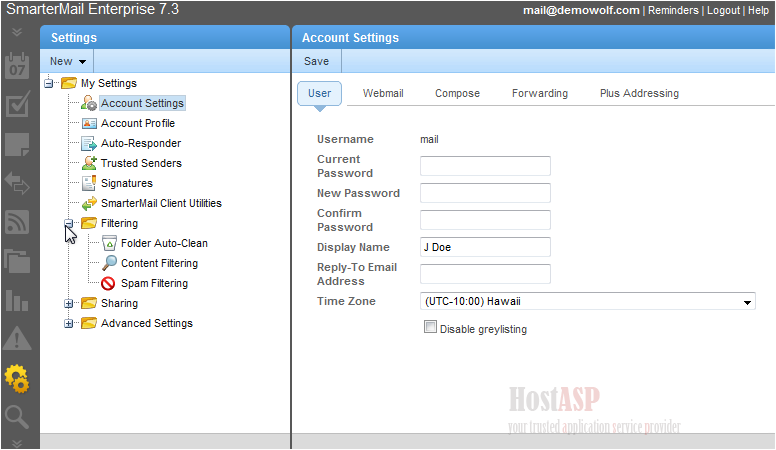
3) Click Content Filtering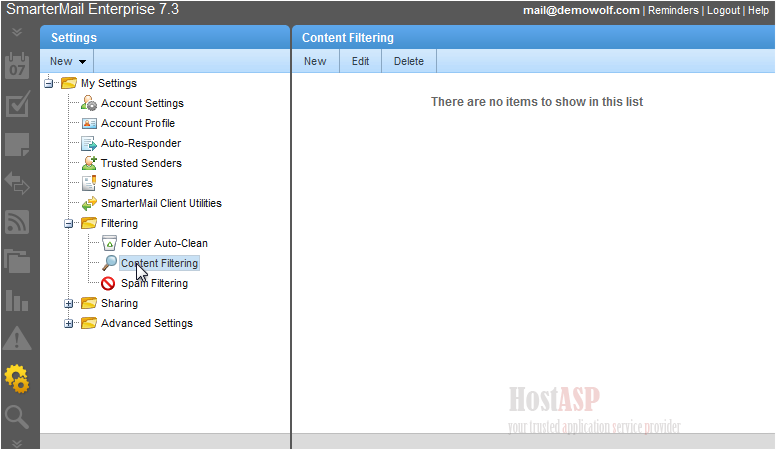
4) Create a new content filter
5) We'll create a filter for emails from a specific address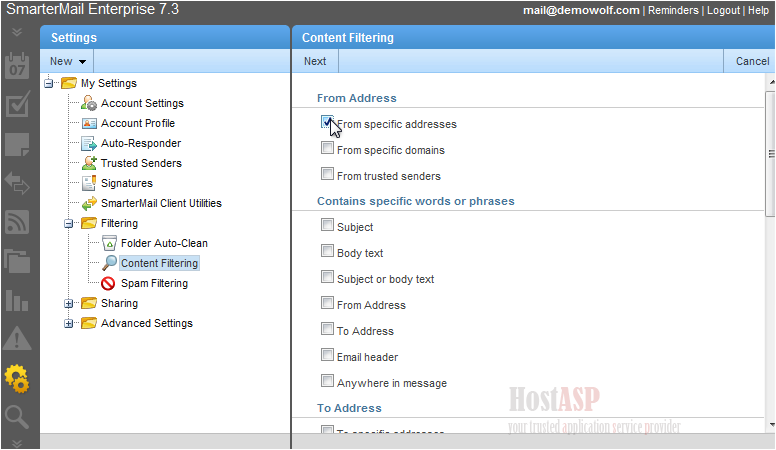
6) Click Next
7) Select whether or not you want the entered email address(es) to match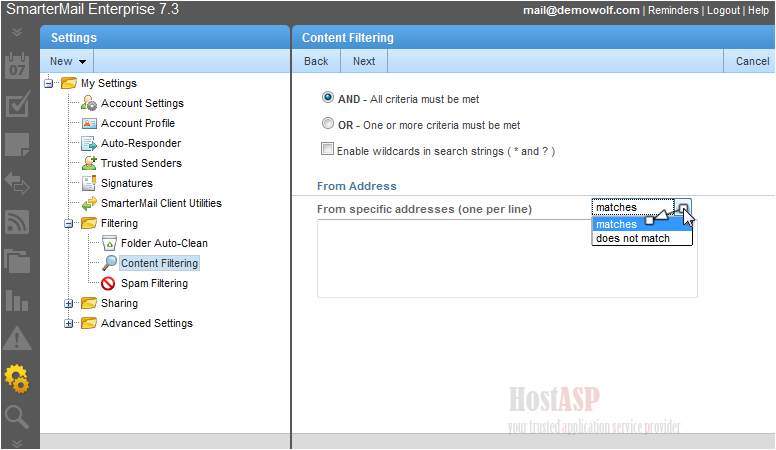
8) Enter the email address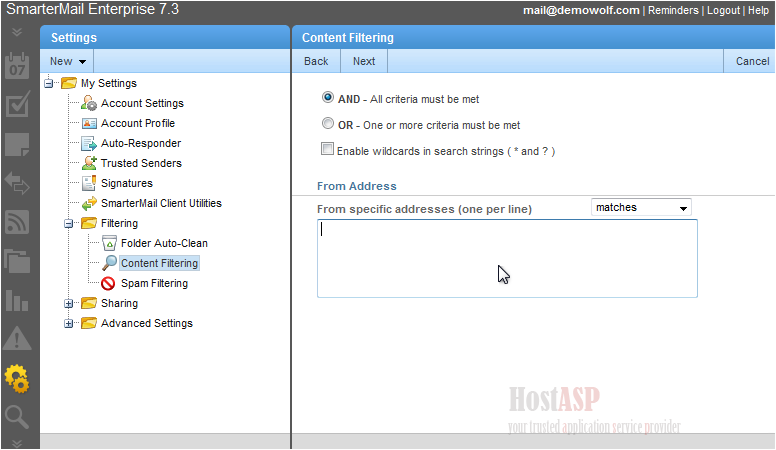
9) Click Next
10) Enter a name for this rule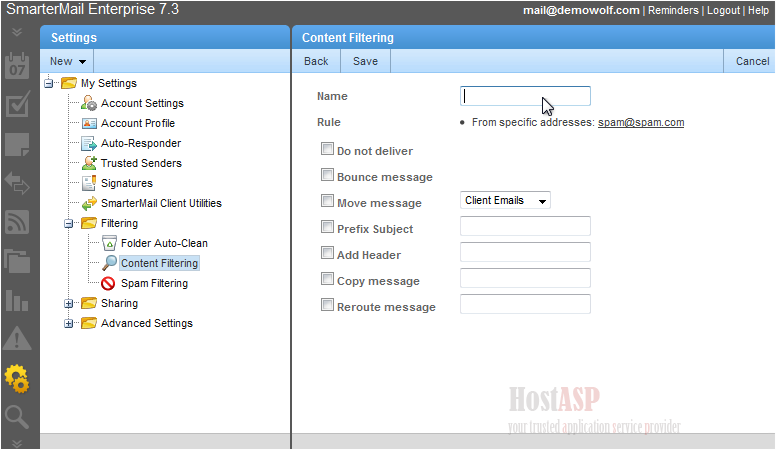
11) For this tutorial, we will have these messages deleted and bounced back to the sender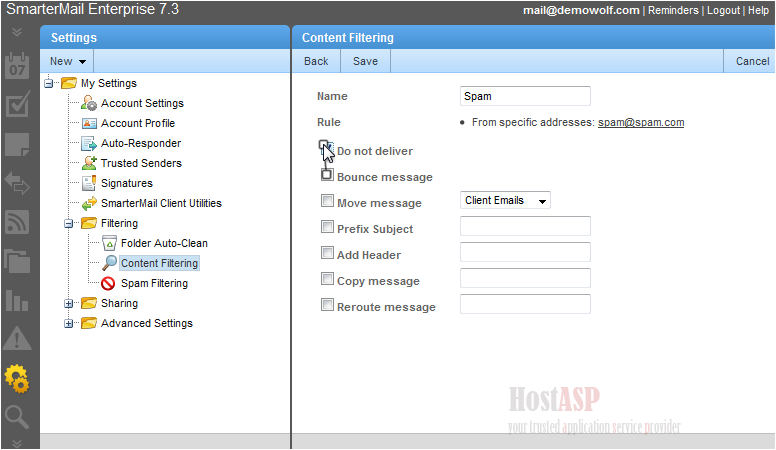
12) When you are finished click the Save button
Success! Our new content filter has been saved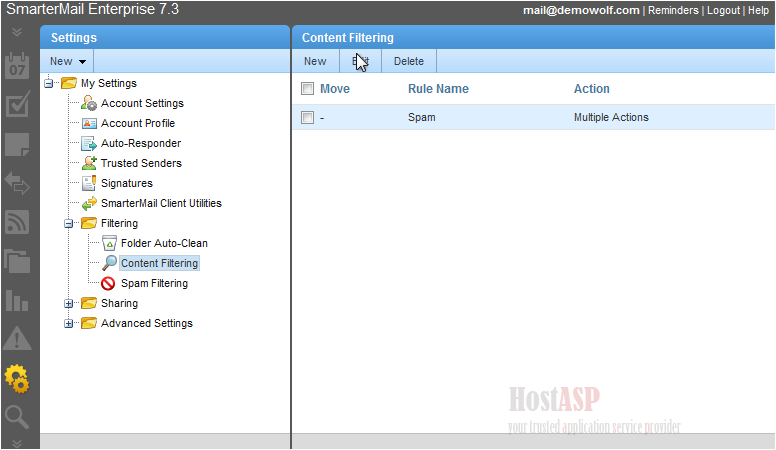
You can create another filter, or edit or delete the selected filter. You can have as many filters as you like
This is the end of the tutorial. You now know how to set up content filtering in SmarterMail