SmarterMail 7.x series
17. How to import your inbox to SmarterMail from another webmail service
This tutorial will show you how to import your email from other webmail services in SmarterMail
This tutorial assumes you are already logged in to SmarterMail
1) Click Settings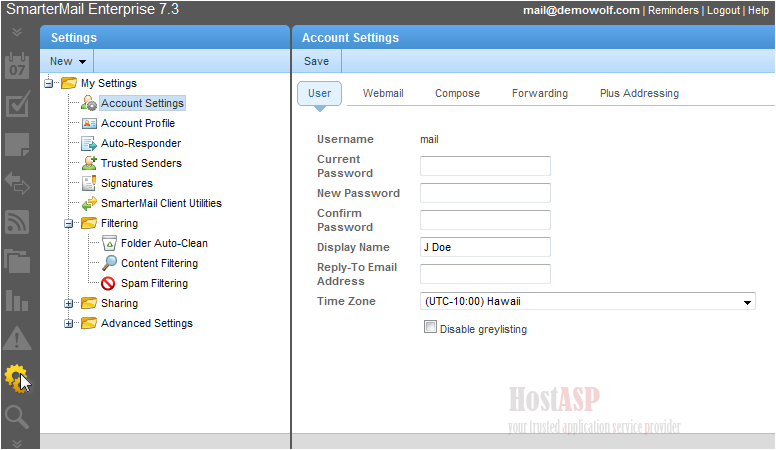
2) Then click Mailbox Migration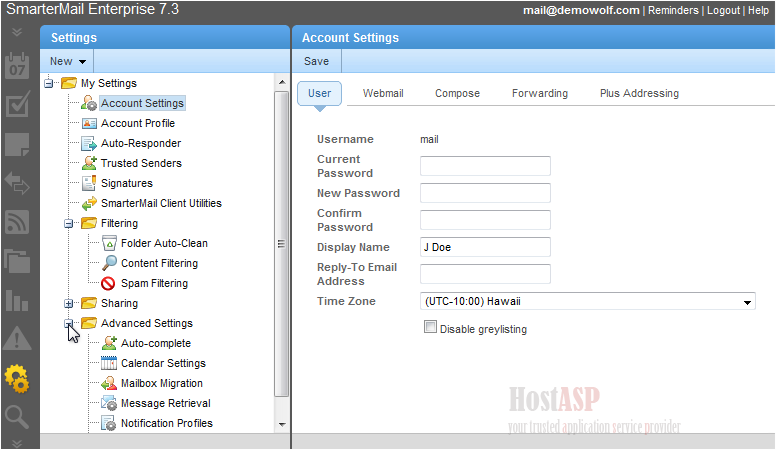
3) Select the account type from the list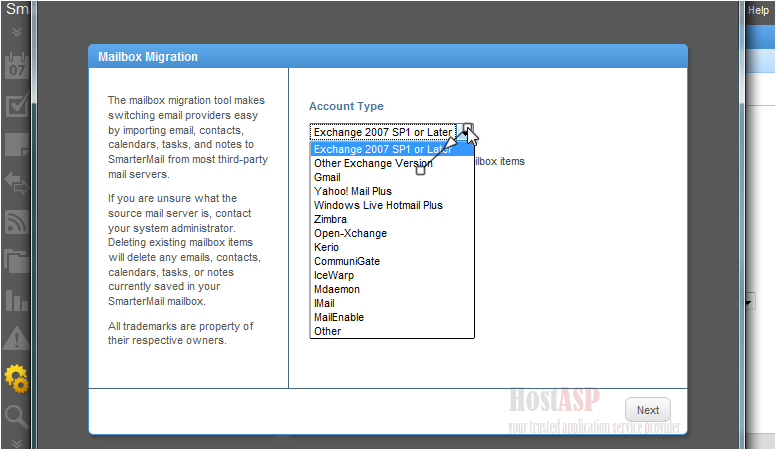
4) Click Next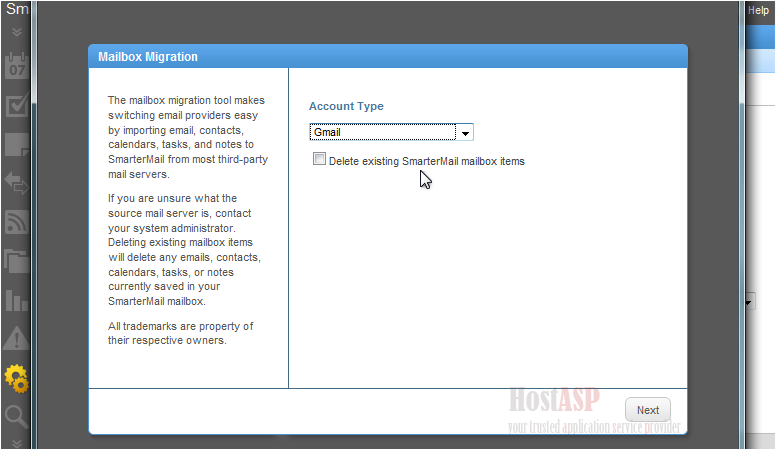
5) Choose the items you want to import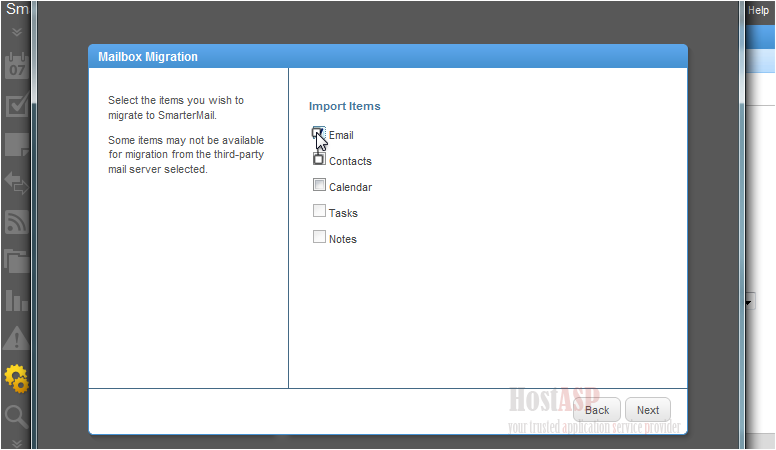
6) Then click Next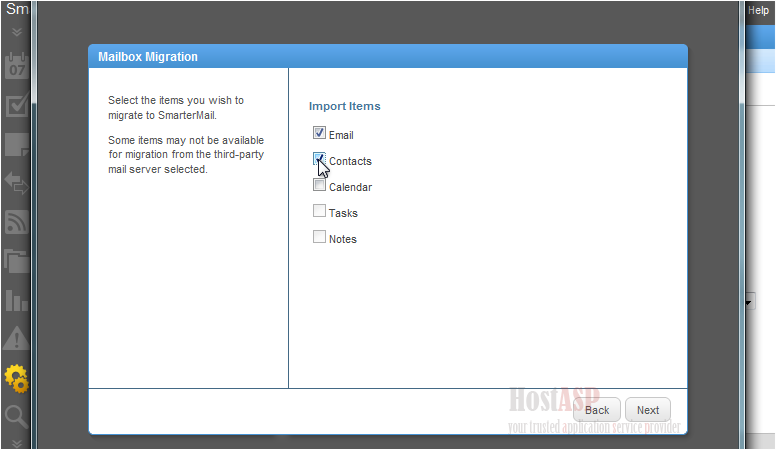
7) Since we are importing from a Gmail account, we need to enter our Gmail username and password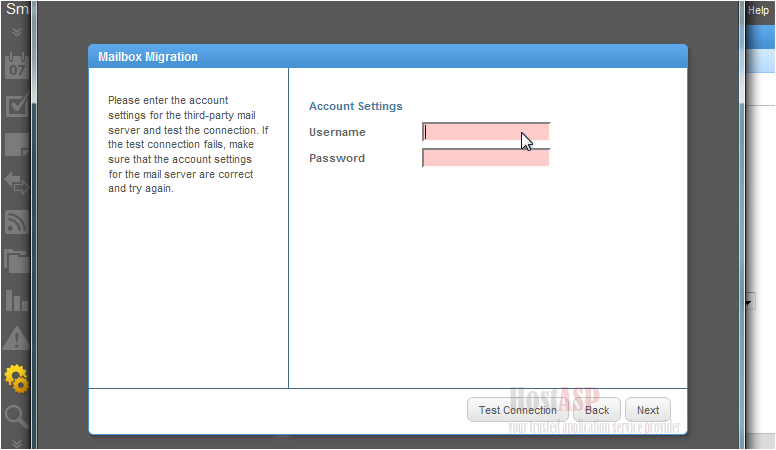
8) Click Test Connection to make sure the account information is correct
9) If the connection was successful, click Next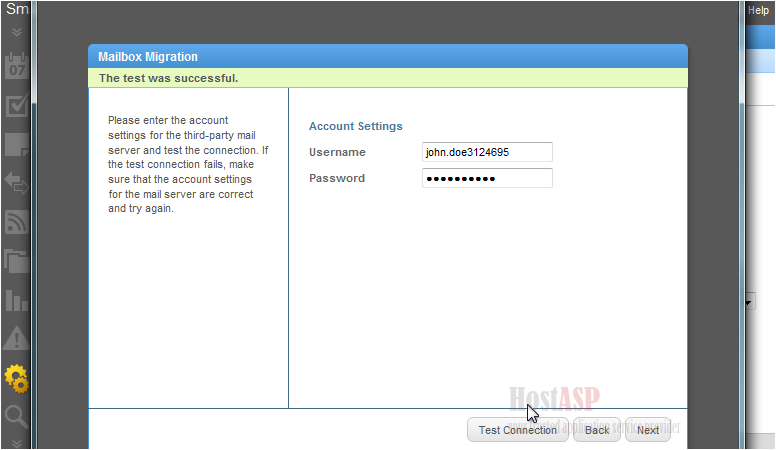
10) Click Start to begin importing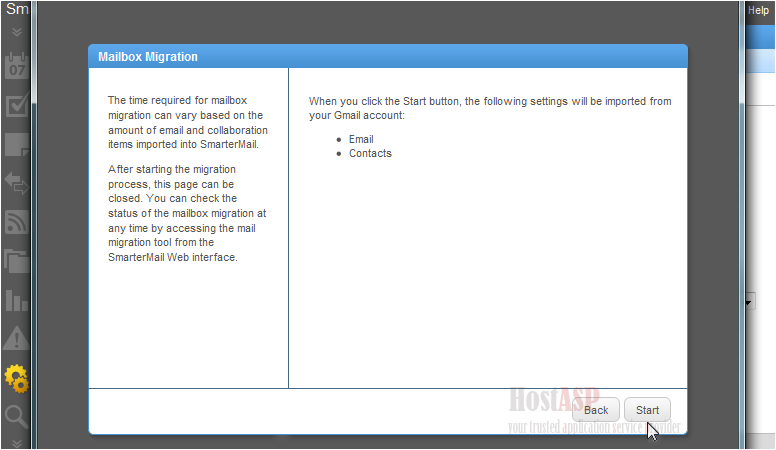
11) This page will show how many of each item is imported and refresh every 5 seconds until all operations are complete. This action will continue running in the background, so we can close the window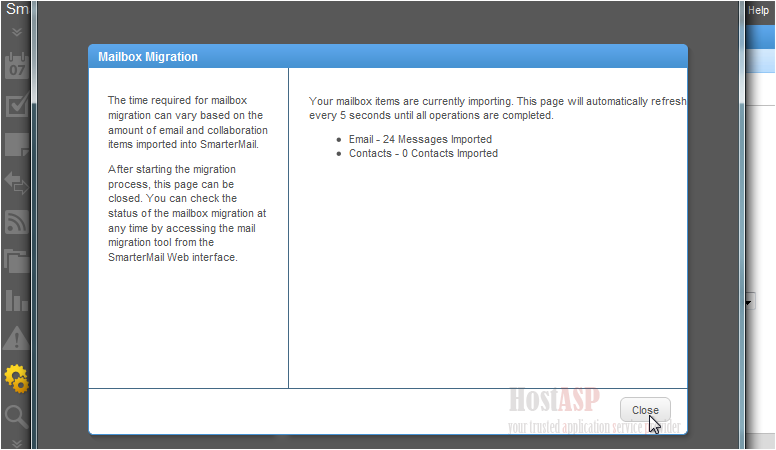
When the migration is complete, you can check your email to see all imported messages
As we can see, all the messages have been imported and sorted into the folders they were previously in in our Gmail account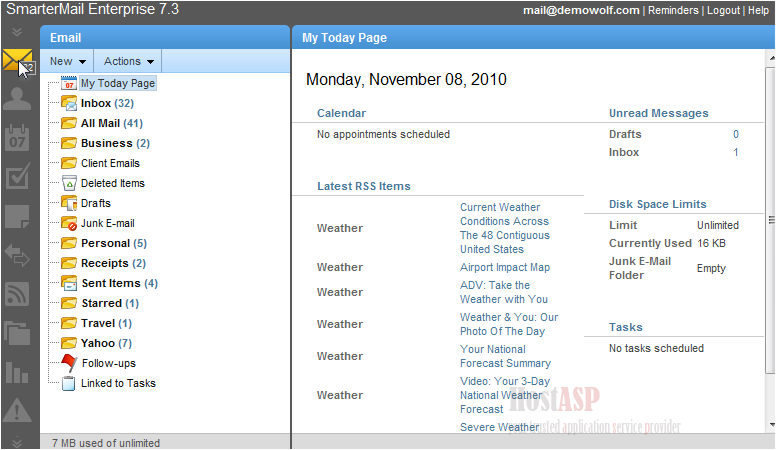
Let's check that our contacts were imported as well
All the contacts show up in the left pane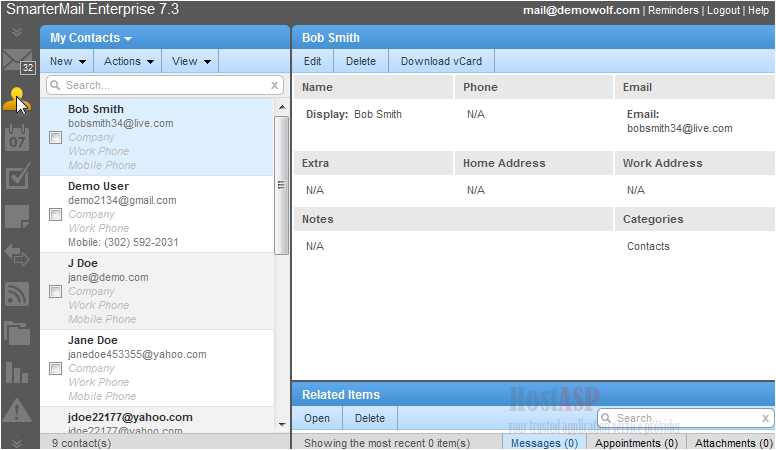
This is the end of the tutorial. You now know how to migrate your email to SmarterMail from another webmail service